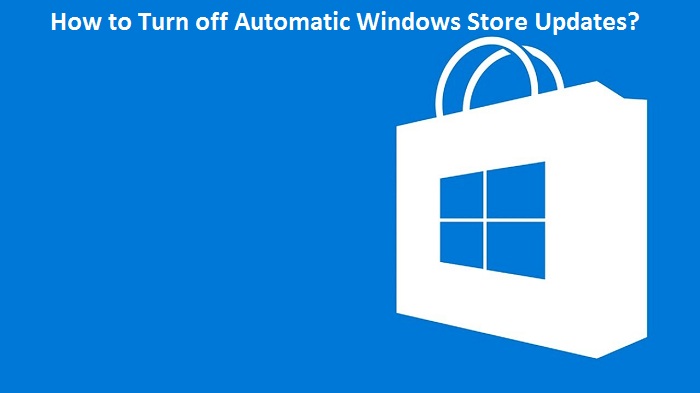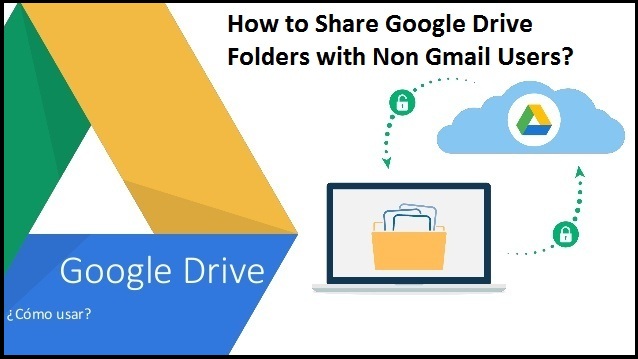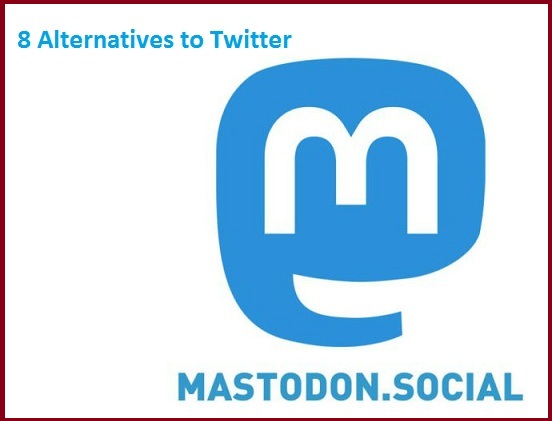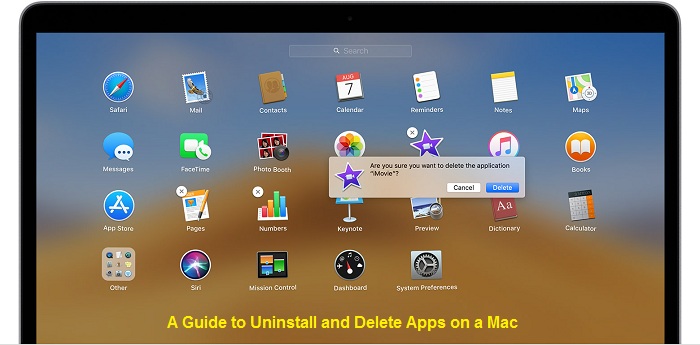The Umbrella Academy is one of the most successful superhero television series. It is based on the comic book series, The Umbrella Academy, written by Gerard Way. The series is developed by Jeremy Slater and created by Steve Blackman. The show follows a family of adopted sibling superheroes. They reunite to solve their father’s death mystery and the threat of an apocalypse. The first season of this series has been one of the most successful series on Netflix. There are many unanswered questions in the first season that have been answered in the second season, along with some more unanswered questions.

The second season of The Umbrella Academy is Netflix’s one of the most successful
releases of the year 2020. The third season of the show is also in progress. In this
article, we have discussed five questions that have been answered in the second
season of The Umbrella Academy. Will The Hargreeves Fix Vanya By Going Back To Their Childhood?
In the last moments of the first season, Five decides to use his ability to travel in time to take his siblings back along with him to fix Vanya so that she could not destroy the world. The family begins returning to their childhood bodies, and due to this, most of the fans believe that the second season of the TV series would show the Academy as teenagers. In the second season, Vanya loses her memory, which is enough to slow down her power’s destructiveness. However, in the final moments of the season, she again gains her memories. Will Klaus See Dave Again?
After losing Dave and being transported to Vietnam, a lot of changes are noticed in
Klaus. They have to live apart because of a tragedy and time and to find Dave is
mission for Klaus before the arrival of the apocalypse. Klaus has not expected the way he ends up with Dave again and realizes the possibility to find Dave again when he lands in the 1960s. Klaus is a teenager who has never been involved in a war where he originally met with Dave. Was Grace A Real Person?
Grace becomes the robot mother of the Umbrella Academy full-time after the hiring of some unsuccessful nannies. Grace’s details were never explained in the first season, but the second season of the show focuses on her story and shows that Grace was in a relationship with Reginald in the 1960s and was modeled off a real woman. The important part of the origin story of Pogo is the research conducted by Grace on primates. Grace intends to live her life with Reginald until she discovers the connection of Reginald with Kennedy assassination. Will Allison Get Her Voice Back?
Allison loses her voice and gets her throat slit during a heated argument in the first
season with Vanya that damaged her vocal cords. Although Grace performs medical
assistance, it is still uncertain whether she will be able to speak in the future. In the
second season of the show, we see Allison healing naturally over time and can use her powers again. However, according to the comics, she undergoes surgery to regain her voice. Is The Apocalypse Inevitable?
According to the statement of the Handler, the apocalypse cannot be stopped and is
meant to happen. However, it is insane, but he sticks to a position at the Commission to save the lives of his family members. But, in the second season of the show, there is a change in the statement of the Handler as he says that the apocalypse is inevitable. In this way, it seems possible to stop the apocalypse if the timeline gets corrected by the Hargreeves.
This article has discussed five questions from the first season and their revealed
answers in the second season of The Umbrella Academy.
Hi, I’m Kinsley. I’m a web developer living in Pontiac, USA. I am a fan of web development, programming, and entrepreneurship. I’m also interested in innovation. You can read my blog with a click on the button above. I write many articles related to technology such as, www.office.com/setup