Do you own a Mac computer and want to delete some apps from it? There comes a time when we don’t need to keep an app on our devices. We don’t use that app regularly, or the app consumes a lot of space on our device. In that case, it’s best to delete the unused apps. The process to uninstall an app differs according to the device that you are using. On smartphones, you can delete any apps very quickly and easily. But what if you want to uninstall an app on your computer system? Do you want to know how you can remove any unnecessary apps from your Mac computer?
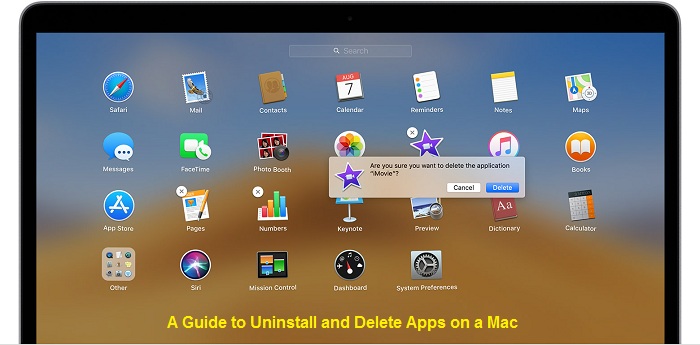
Mac computer provides you with two methods through which you can install and uninstall any apps. For installing any apps on a Mac, you just have to search for the app in the Mac App Store and then click on the “Install” or “Download” button. While on the other hand, uninstalling any apps is not so obvious. But it is an excellent step to free up some space on your Mac computer. In the following article, we will provide you the procedures for uninstalling any apps on a Mac computer. If you want to know the method, please take a look at this complete post.
The Ways to Uninstall an App on a Mac
To uninstall any unused application on a Mac computer, you can use Launchpad. Or you can also perform this task using the Finder app also. Here, we have explained both methods. Both of the procedures include some easy and quick steps. Let’s start with the first method of uninstalling an app on a Mac using Launchpad: (Launchpad is a built-in tool that enables the users to launch and relocate programs as well as helps in deleting any applications also)
- First of all, you will need to open the Launchpad on your Mac computer. You can do that by clicking on its icon that you will find in the Dock.
- From the list that appears on your screen, select and click on the application you would like to uninstall.
- And next, you will have to click and hold the app icon until you see the delete icon on your screen.
- At last, complete the process by going through the “Delete” button. And that’s how you can delete any app on your Mac using Launchpad.
Now, let’s move towards the second method of uninstalling any Mac apps.
Method 2: Uninstalling Any Apps on a Mac Using the Finder App
- To proceed with this method, open the Finder window by clicking on its icon that you will see in the Dock.
- Now, open the Application folder from the left sidebar. Here, you will be able to view all the apps that you have installed on your Mac.
- Find the app that you want to delete, and then drag it to the trashcan icon. And that’s all.
So, this is how you can uninstall any apps from your Mac computer. If you find this article helpful, then please read other related blogs on our website.
Hi, I’m Kinsley. I am working as an IT professional I’m a web developer living in Pontiac, USA. I Interested in web development, programming, and entrepreneurship. also interested in innovation With new creativity. I write for norton.com/setup at www.norton.com/setup
Source: Apps on a Mac

No comments:
Post a Comment