Notion is an application that keeps your documents, files, etc, organized. It has an all-in-one system that enables you to write, plan, and collaborate. It is a single workspace, not only for you but also for all the people who collaborate with you. Also, Notion can be used for personal as well as professional use.
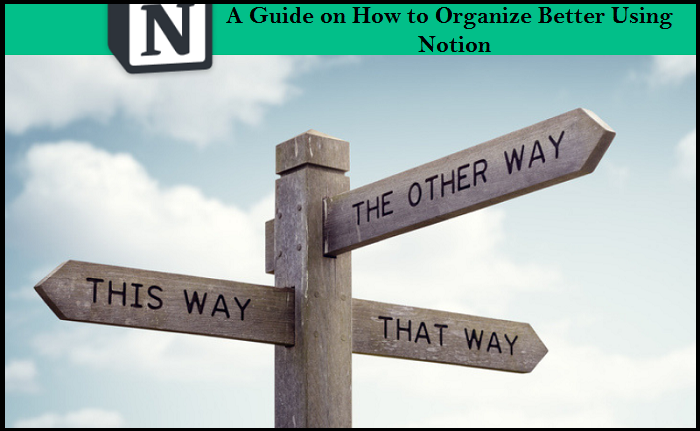
Below mentioned are the few most important tools of this application:
- Notes: This tool can hold all the information for you for any purpose. Whether you need to add something as a reminder, or plan a draft for project work, this is an efficient tool for every occasion.
- Wikis: This is an in-built tool that has replaced the installation of third-party applications like Confluence.
- Projects and Tasks: To work with the team and discuss a project, this is the best suitable feature offered by the Notion app.
Advantages of the Notion App
The advantages of the Notion app are as follows:
- Working with the Notion app
The Notion application works for all the devices and can be installed without having to focus on a specific device. The application is free of cost for the students, while the teams can access the same with the help of Team plans.
- Sidebar Navigation
Most of the important tools are listed on the left side of the window. These tools are settings, templates, etc, and are easy to access.
Working with the left sidebar will help in a lot of activities. Thus, it is important to go through the same and learn more about the tools.
- Creating a page
The first and foremost step to work with this application is creating a page. The ‘+ New Page’ option is present on the bottom of the left toolbar. Just one click will lead you to a new page, that’ll be called your workspace.
You can also use a template instead of a custom workspace. Click on the ‘Templates’ option on the left toolbar and a list of templates will appear. You can go through and select any template to use.
- Using Slash commands
You can use the slash key (/) for the content menu to pop-up on the screen. The list of the content menu will appear as soon as you enable the command.
- Adding Blocks to your Workspace
A managed and organized content is the most appealing to the audience. Therefore, you can add tables, images, headers, etc, to make your content look presentable.
It is advised to avoid the combination of all the blocks as it can look very tacky. Instead, use blocks that are most suitable for your workspace.
- Use toggles
The toggle feature will leave a great impact on your reader, simplifying things for them. You can access the Toggle command that is available in the content menu.
The Toggle command can be used to switch between pages by a single click.
- Install the Notion Web Clipper
To improve the efficiency of the communication, one must install the Notion Web Clipper. Once you install the Web Clipper, you’ll easily be able to import content like images from the pages you visit your workspace.
Downloading the Web Clipper is the most effective when you’ve to organize links of different sites in one place.
I’m Emma Justin . I’m a web developer living in USA. I am a fan of technology, entrepreneurship, and web development. I’m also interested in education and writing. You can visit my company website with a click on the button above.

No comments:
Post a Comment