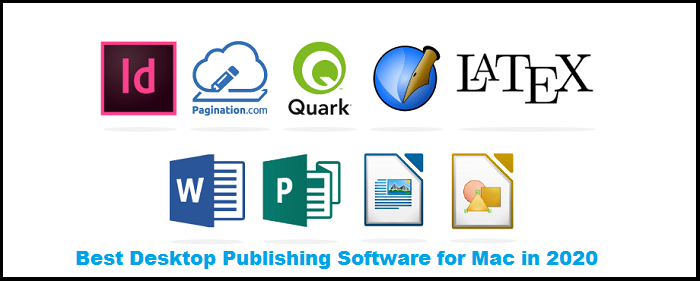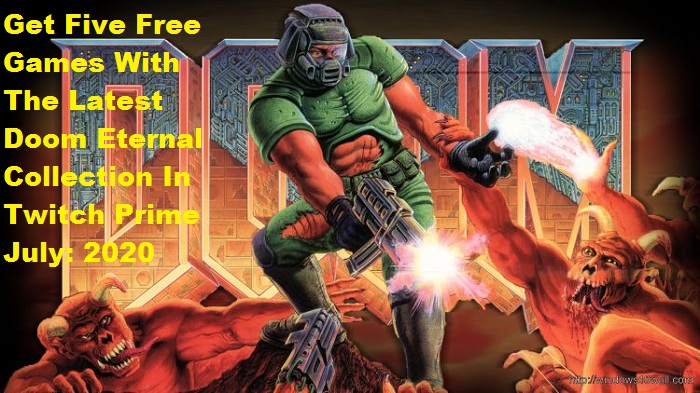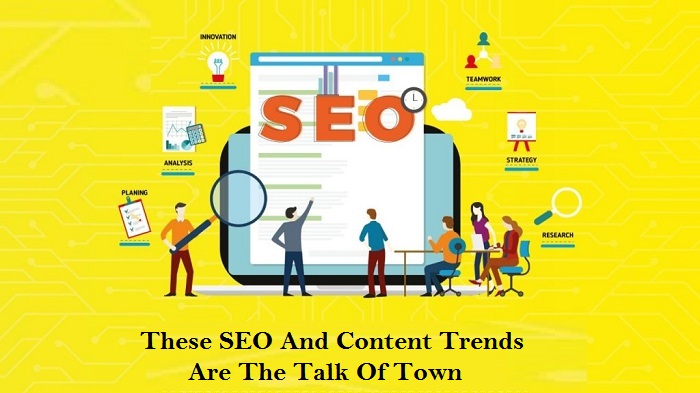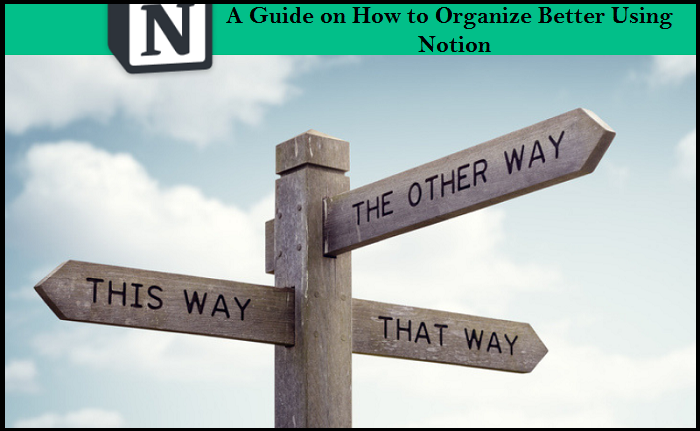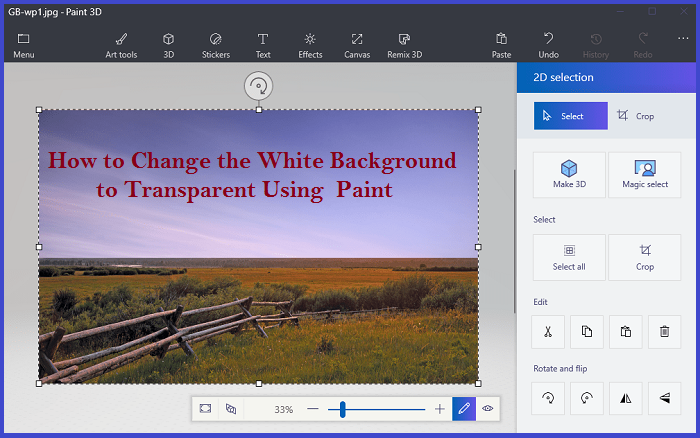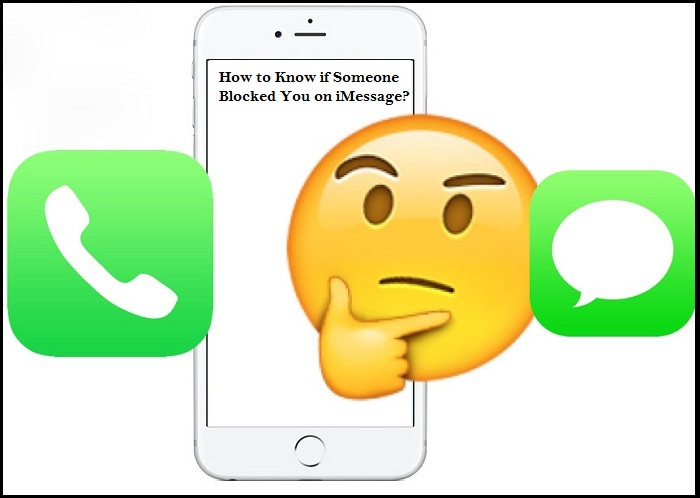Playing games on devices is fun. You get to try various moves, do some master actions, and much more, and when you complete the levels and win, it is a pretty satisfying and proud moment for you. And when you share your game’s winning journey with your friends, they might not clearly understand the way you will explain it to them, or they might not be able to imagine the actions that you did in the game to win. But what if you show them the video of your complete gameplay? It will help them understand better about the actions you did, the steps you took, and almost everything you did to win the game. Watching the game video will make them understand your wordings clearly. As it will act as a kind of presentation, in which you will be describing the incidents and there will be a live video going on in real-time, which will make your explanation more effective and understandable.
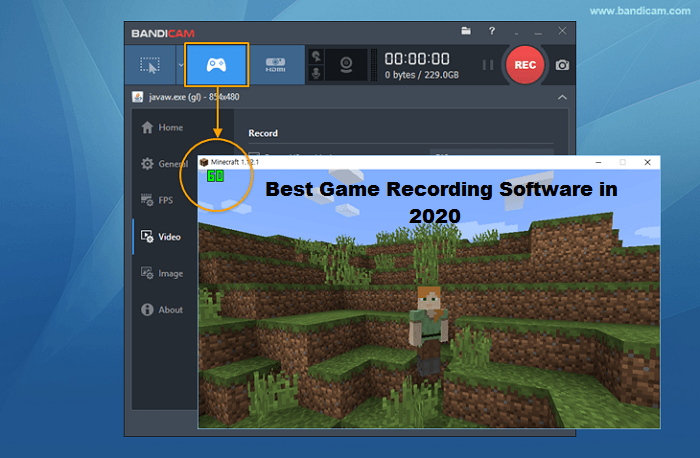
There are already many screen recording apps available in the market for other purposes. But with the advancements in recent years, luckily, we now have screen recording software for gaming too. In this article, we have discussed some of the best and widely used gaming software. All of them are dedicated to gaming in particular.
- OBS
The OBS (Open Broadcast Software) is an open-source freeware software that is compatible with Linux, Mac as well as Windows. Being open-source software, it can be checked and fixed if any bugs are present. It is a powerful production software that has tools with which you can create switchable transitions, mix audio levels, preview screens. You can also integrate the software with Twitch and YouTube to stream a live game.
- Action!
It is the best game recording software if you want to record the games in high resolution. It provides the best high definition output and the highest frames per second. It can capture up to 120 frames per second with record video in 4K high definition resolution. It can be used to record the games on Android devices too. With Action!, you can directly do live streaming on various social media platforms like YouTube, Twitch, and many more. It uses very few resources and very few megabytes per frame while recording a game.
- Fraps
It is a simple game recording software with not many additional features like OBS, but it is a lightweight and easy-to-use software, which weighs around 2.3 MB. It has a user-friendly interface without any complicated features, which makes it a simple game recording software. It has been in the field of game recording software for two decades. You can record the audio and video of the desired game in a resolution up to 7680 * 4800 at up to 120 frames per second. It is available in free as well as paid versions.
- Nvidia ShadowPlay
You can benefit from this game recording tool if your system has an integrated or dedicated Nvidia graphics card. The Nvidia ShadowPlay runs on the systems that have Nvidia Graphics cards in them. The combination works well, and the software runs and records videos smoothly without any interruption while you are playing the game. The recording can be done in a high definition resolution of up to 1440 pixels with up to 60 frames per second. It has two different modes: Manual mode and Shadow mode. With the manual mode, you can record your game up to an unlimited period. While shadow mode, as by its name, denotes that it will automatically record the game of the last twenty minutes.
- Radeon/AMD ReLive
Like Nvidia ShadowPlay, Radeon/AMD ReLive is an integrated game recording software that comes in the systems that have AMD’s graphic card. With this software, you can customize your recording requirements in real-time. It is the most advanced game recording software which lets you use the integrated chat system, separate audio track, show performance charts, and much more.
I’m Emma Justin . I’m a web developer living in USA. I am a fan of technology, entrepreneurship, and web development. I’m also interested in education and writing. You can visit my company website with a click on the button above.