iMessage is Apple’s messaging service that allows its users to instantly send a message using an internet connection. iMessage is free to use if the other person is also an iMessage user. Else, if you don’t have an Internet connection, the messages will be sent as an SMS that may deduct a charge.
Sometimes, the messages stop delivering to a specific person, or you don’t see any incoming messages as well. In such a situation, you might need to know if there is an error with the application or you’re blocked.
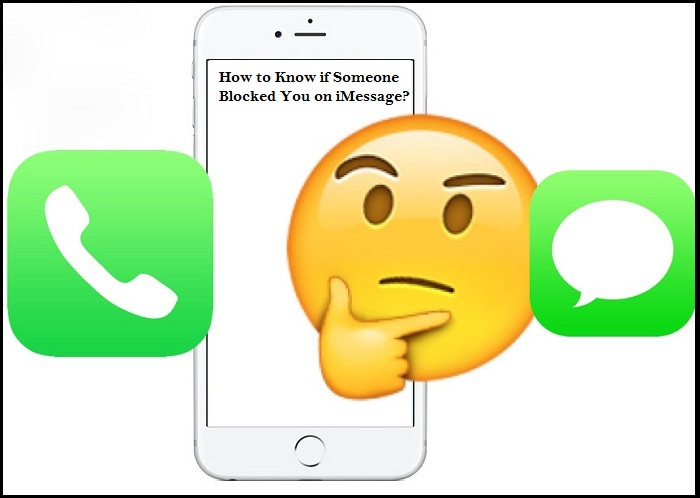
Below are the ways to know if someone on iMessage has blocked you as you do not get a notification for the same.
- Check bubble color of the iMessage
The messages sent from iPhone to iPhone appear in Blue bubbles, while messages sent as an SMS from iPhone to Android appear in Green bubbles. The message from an iPhone to another iPhone will only be sent as an SMS when the Internet connection is unavailable.
If the messages sent from an Apple device to another Apple device start appearing in Green bubbles, it might indicate that the other person has blocked you on iMessage. Another Possibility could be that the other person has disabled the iMessage feature.
- Check the message delivery notification
Below every iMessage sent appears a delivery notification that gives you the surety of the delivered message. If the other person has enabled the ‘Read Receipts’ function, you’ll also be able to see if the message has been opened or not.
There is a chance that you’ve been blocked when you stop seeing the delivery message or the ‘Read’ notification if it was enabled earlier. But this can also be the case if their phone is out of service. The best option in such a situation is to wait for a little while to be sure of it.
- Check for iMessage status updates
As mentioned earlier, check the delivery notification below the messages sent. If the iMessage is sent and delivered, it’ll appear in a Blue bubble with the ‘Delivered’ notification. On the other hand, if the other person has disabled iMessage, your message will be sent as an SMS text, and it’ll still notify you with a ‘Sent as text message’ notification.
But if, in any case, both the notifications do not appear after you’ve sent the message, it indicates that the other person has blocked you on iMessage.
- Contact the person who blocked you
If you think that the other person has blocked you, but you are still unsure of it, you may try calling the concerned person. It appears that if you try calling from the number that has been blocked from the iMessage, the call will ring for once and lead you straight away to the voicemail. This is a sure indication of you being blocked.
While the other person does not get notified about your call or voicemail, the voicemail still gets delivered that appears under the ‘Blocked Messages’ file in the Voicemail section.
- Disable the caller ID and try contacting again
You can try making an anonymous call to the person who has blocked you to be sure of the fact that you have been blocked. To call as an unidentified number, add *67 before entering the contact number of the other person.
You can also enable the ‘Show my Caller ID’ feature by following the steps below:
- Go to the ‘Settings’ app on your iPhone.
- Click on the ‘Phone’ tab from the list.
- Next, tap on the ‘Show my Caller ID’ option and turn the slider on for the same.
When you call the other person after enabling this function, if the phone rings twice or more, it is a clear indication of you being blocked from the other person.
I’m Emma Justin . I’m a web developer living in USA. I am a fan of technology, entrepreneurship, and web development. I’m also interested in education and writing. You can visit my company website with a click on the button above.

No comments:
Post a Comment