RAR file is basically a data container that is used to store one or multiple documents in a compressed format. In case you have downloaded RAR files from the internet, then you need to unpack its data to make it accessible for various purposes.
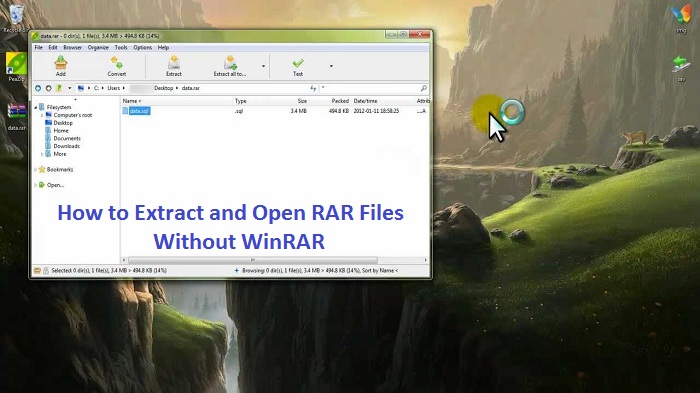
If you also want to extract the contents of RAR files, then you can do so. There are some easy processes by which you can extract data of your RAR files directly on your Windows 10 in need. You should be aware of the right software to extract the contents of your .rar files. It will take a little time to open and extract the data.
There are various free software providing services to extract RAR files in trial editions. You can purchase the premium editions of the app for easy processing and utility tools. However, the best software is WinRAR and 7-Zip. In case you don’t wish to use WinRAR for opening RAR files, then you have other options too.
Selecting Software to Extracting RAR Files on your Device
RAR is commonly associated with the WinRAR: a file archiver, especially for RAR files. It comes as a default file archiver utility, but if you are not willing to use the same, you have other alternatives too.
You have the option to use the “WinZip” tool as it works the same as the WinRAR file archive tool. It offers various compression features and thus allows the users to store and keep data and files into a lossless manner at almost half the storage capacity just as other compression tools.
It runs too fast once it comes to unzipping and compressing large amounts of data.
Using WinZip Utility to Extract the .rar files
- First and foremost, download and install the WinZip app on your device running Windows 10.
- Then, look for the particular .rar files and once you find it, apply right-click on it to launch the folder menu.
- After that, apply left click on the feature “WinZip”, and you will get a series of options available to select from.
- In case you wish to extract the .rar data to the particular location where you have the .rar folder that you will need to apply the left-click on the option “Extract Here.”
Note: To see the contents of .rar files, you have to perform a double click on the folder.
- In case you wish to open the .rar files to the directory “/Downloads,” you have to perform the left click on the option “Extract to Downloads.”
- If you wish to open and extract the RAR file on a specific directory, you have to apply left click on the option “Extract Files” and then go to the “Extract to” option and then choose the directory that you wish to copy them.
- Then, perform a left click on the tab “OK.” This option will be located at the bottom side edge of the display.
Extracting RAR Files without WinRAR
If you don’t wish to use “WinRAR” to open and extract files, then you have some alternative ways as a compatible solution. For instance, you can download the Directory Opus tool: a very powerful file manager available for Windows 10.
You may take help from Directory Opus for this extraction and launching RAR files.
Extracting RAR Files When “Access Denied” Error Pops Up
Sometimes, users encounter error messages “Access Denied” while using RAR extractor and trying to recover passcodes. The error alert may be due to access permissions and its limitations. You have to troubleshoot the issue by taking ownership of the particular folder.
To fix the “Access Denied” Error on your device, follow these guidelines:
- Firstly, perform a right-click on the RAR folder and then hit the Properties section.
- After that, navigate to the Security tab and then press the Advanced tab.
- Next, locate the Owner tab and hit on it. This section will be available in the page of Advanced Security Settings.
- Tap the Edit button and then choose the issue, creating a user account by navigating the Change Owner tab.
Note: You have to provide permission, everyone, by adding every person.
- Hit the tab “Groups” or “Other Users.”
- Then, enter Everyone into the provided bar followed by the OK button.
- Next, choose the section Group or User and then hit the OK tab to proceed.
- Now, you have to modify the owner name here. Then, hit the OK button, followed by tapping the properties section.
- Now, you have taken ownership of the particular folder. You have to get permission to access the same. To do so, follow these guidelines:
- Perform a right-click on the respective folder.
- Then, choose the option “Properties.”
- After that, choose the Edit tab and hit the OK button.
- Now, navigate to the Permissions Window and choose the option Group or Users and then hit the Add option for adding other persons.
- Go to the Allow section and then check the mark-box “Full Control” to get full access.
- Hit the OK button to proceed and then exit from the expanded window.
Even if you don’t want to use WinRAR, you can still very easily extract and access RAR files.
Hey there, I’m Oliviya . I’m a web developer living in USA. I am a fan of photography, technology, and design. I’m also interested in arts and web development.

No comments:
Post a Comment