Are you facing issues with your iPhone or iPad? And wondering how to fix it? You can fix the issues with your iPhone and iPad by resetting them. Want to know how you can do this? This article will guide you with everything. Rebooting or resetting your iPhone and iPad is a simple task that anyone can do without any difficulty. If you want to know the procedure of doing so, then you need to go through this complete article that will provide you with every possible solution regarding your problem.
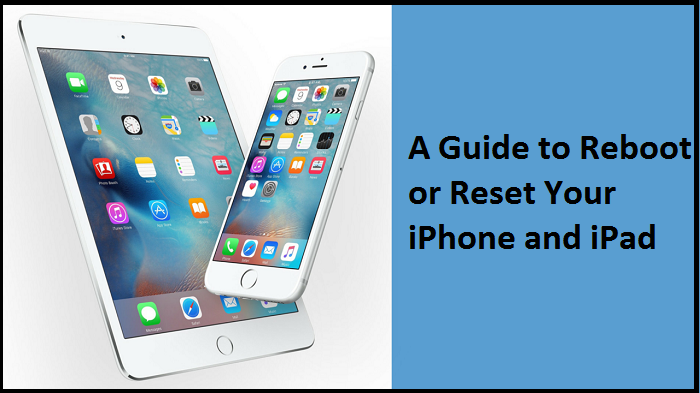
How to Reboot Your iPhone and iPad?
If your iPhone or iPad suddenly becomes unresponsive or you are unable to force quit apps, then you can try rebooting your device. It follows a much simpler process. Here it is:
The Steps to Reboot Your iPhone
- Long press the power button that is located on the right side of your iOS device.
- While pressing the power button, hold down any volume key given at the left side of your device. Wait till you see the power-off slider on your screen.
- Now, move the slider to the right direction to turn off your device.
- Once again, press and hold the power key and you will see an Apple logo on your screen to turn on your device.
The Ways to Reboot iPhone 8 or Any Earlier Version
- Press down the side power key until you see a slider appear on your screen.
- Move the slider to the right direction to turn off your device.
- To switch on your device, keep holding the side power button again and you will see an Apple logo appearing on your screen.
The Steps of Rebooting Your iPad
- Long press the top power key on your device.
- While holding the button, press any volume key for a few seconds until you see the power-off slider on your screen.
- Now drag the slider in the right direction to turn off your device.
- Hold the top power button again until you see an Apple logo appearing on your screen after which your device will be switched on.
Turning Off Your Device Through the Settings App
- Launch the Settings app.
- Tap on the option of “General”.
- Lastly, tap on the “Shutdown” option to turn off your device.
So, these were the simple steps that can be followed by the users to reboot their iOS devices.
Hey there, I’m Oliviya . I’m a web developer living in USA. I am a fan of photography, technology, and design. I’m also interested in arts and web development.

No comments:
Post a Comment