A lot of times, you might come across a lagging keyboard, i.e. there are typing issues that occur, or the text doesn’t appear on the screen. It gets a lot annoying when there are no issues with your device, or it’s not too old. These issues can occur due to quite a few reasons, and the fix mentioned below should probably resolve the error.
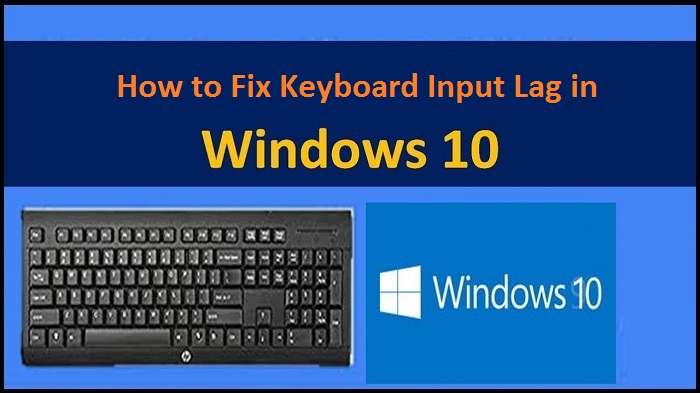
Run Keyboard Troubleshooting
The steps to run Keyboard troubleshooting are:
- Go to the Windows 10 ‘Settings’ app.
- Click on the ‘Update and Security’ tab.
- Select the ‘Troubleshoot’ option on the left toolbar.
- Tap on the ‘Keyboard’ option and tap ‘Run the troubleshooter.’
Disconnect your Keyboard
Disconnecting your external device can fix the issue. Therefore, try disconnecting and then re-connecting the Keyboard after a while. In case you have got a Bluetooth Keyboard, check for its low battery.
Disable the Filter Keys
Microsoft Windows has an Accessibility feature called Filter Keys. It is mainly used when you face keyboard strokes. If the filter key is enabled, it may delay the keyboard strokes and need to be disabled. To deactivate the filter key, press the ‘Shift’ key on your keyboard eight times. To go for an alternate method to disable the feature, follow the steps mentioned below:
- Go to the Windows 10 ‘Settings’ app.
- Click on the ‘Ease of Access’ tab.
- Select the ‘Keyboard’ option on the left toolbar.
- Turn the slider off for ‘Use Filter Keys.’
Reduce Key Repeat
You can select and switch the key repeat interval that’ll sync your typing movement and characters that appear on the screen. The steps to make the changes are:
- Press Windows and ‘R’ keys on your Keyboard.
- A dialog box will open. Type ‘Control Keyboard’ in the given space and press the ‘Enter’ key.
- A Keyboard Properties window will open.
- Move the slider for ‘Repeat Delay’ and ‘Repeat Rate’ to adjust the settings.
- Click ‘OK’ to save the changes.
Reinstall the Keyboard Device
The steps to uninstall and then re-install the Keyboard device are:
- Open the ‘Device Manager’ window.
- Tap on the ‘Keyboards’ drop-down menu. Select the name of the device you want to uninstall.
- Right-click on the device name and select ‘Uninstall Device.’
- Next, click on the ‘Action’ tab on the top of the window and select ‘Scan for hardware changes.’
- The driver will get installed automatically.
The methods mentioned above are the best ways to fix a lagging keyboard. Thus, following the steps carefully will most likely fix the issue occurring with your device.
Hey there, I’m Oliviya . I’m a web developer living in USA. I am a fan of photography, technology, and design. I’m also interested in arts and web development. You can Read My Blog.

No comments:
Post a Comment