Slack is a communication platform built for professional use by an American software company. It is the most convenient option when you’ve to plan a virtual meeting with your colleagues. The workspace provided by Slack is the place where all the participants can stay in touch while discussing their new projects or plans. Not only this, but Slack also offers you a lot of features and tools to work with.
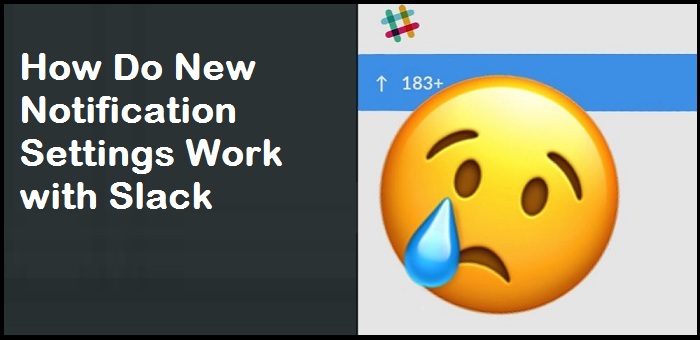
The new notification settings introduced by Slack enables you to choose a particular time slot of the day to get notified. This also means that you can have a peaceful weekend by completely disabling the notifications with the help of change in settings.
Just as you put your phone on Do-Not-Disturb (DND) mode, to avoid any distractions, you can use the No-Notification policy for your Slack account. Your availability status will also change to ‘z’ appearing in front of your name for other users. In case, you’ve put your Slack account on DND, and you visit your profile, you’ll see the red badge that indicates unread notifications, but you won’t be pinged with any.
How to tune your Slack notifications?
The steps to tune your Slack notifications using a desktop are:
- Go to your Slack account.
- Tap on the ‘Arrow’ icon near your Slack profile name and hover your mouse on the ‘Pause Notifications’ option.
- A pop-up menu will appear. You can choose to put your notifications on DND for a while or select ‘Set a notification schedule’ option.
- A new dialog box will open. You can opt to put a consistent schedule for your notifications in this window.
The steps to tune your Slack notifications using the mobile application are:
- Go to your Slack account.
- Click on the ‘You’ icon on the top right corner of the window. Select the ‘Notifications’ option under the ‘You’ tab.
- The notifications tab will open. Click on the ‘Notification Schedule’ option.
- Click ‘Allow Notifications’ in the next window. Select the days you want to get notified, from the available options.
- You can select the ‘Custom’ option in case the other two options don’t work for you. Customizing the notification settings will decrease the number of notifications you receive.
This is all you need to do to set a schedule for your notifications to prevent them from ruining your weekends.
After changing the settings for your Slack account, it gets synced with all other devices using the same account.
Hey there, I’m Oliviya . I’m a web developer living in USA. I am a fan of photography, technology, and design. I’m also interested in arts and web development. You can view my listings with a click on the button above.

No comments:
Post a Comment